Learn Access Now! Chapter 16 Previous Section in Chapter 17 Next Section in Chapter 17 Chapter 18
Chapter 17: Using OLE
(This is section 3 of 5 in this chapter)
Modifying Links
There are three different ways you can insert an OLE object into an Access database:
- As an editable link
- As an active link
- As an object with no link (an embedded object)
So far you have learned about each of these ways, but you may not know how to change the status of the links. The following sections will teach you this information.
Editable Links
To change the status of an editable link, select the OLE object and then choose the OLE/DDE Links option from the Edit menu. When you do, Access displays the Links dialog box, as shown in Figure 17-15.
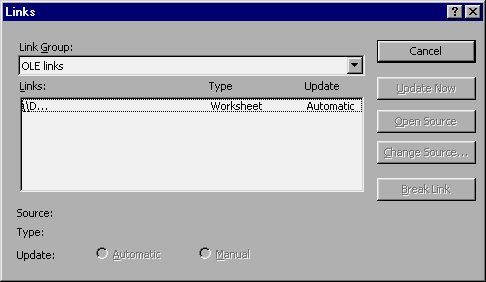
Figure 17-15 The Links dialog box.
Note: If Access lists no links for your object in the Edit Links dialog box, your object probably has only an active link. The following section discusses how you can change the status of an active link.
To modify an editable link, use your mouse to select the link in the Links list box. You can then edit the link in any of these ways:
- At the bottom of the dialog box, change how the link is updated (from Automatic to Manual or back again).
- Click your mouse on the Update Now button to force an immediate update.
- Click your mouse on Open Source to pull up the program that created the object. You can then change the object and resave it in Access.
- Click your mouse on Change Source to pick a different object for linking in this field. This is done with a Change Source dialog box, which is very similar to the familiar Open File dialog box.
- Click your mouse on Break Link to change the object status. Once a link is broken, it cannot be replaced. The image no longer has a link and is just a picture in the database.
When you are done modifying your link, click your mouse on the OK button to return to the database.
Active Links
The only thing you can do with an active link is to break it. To break a link, select the Edit menu Object option.
Note: The Object option is the last item on the Edit menu. Its full name will typically be something else, such as "Hijaak Image Object" or "Spreadsheet Object."
When you select this option, Access displays a submenu. The options available on the submenu will depend on the type of object you have selected. There will typically be an Edit option (which calls up the linked OLE server) and a Convert to Picture option. Regardless of the type of object you have selected, you use this last option to break any links between the object and the OLE server. After you choose this option, you will not be able to edit or change anything about the object.
No Links
To place an object with no links, use the Clipboard and then choose the Edit menu Paste Special option. In the Paste Special dialog box, choose the Paste option. Effectively, the object becomes a regular image, and, as such, it cannot be edited. If you try to select the OLE/DDE Links option from the Edit menu, Access will not allow you to since there are no existing links.
Learn Access Now! Chapter 16 Previous Section in Chapter 17 Next Section in Chapter 17 Chapter 18