Learn Access Now! Chapter 15 Previous Section in Chapter 16 Next Section in Chapter 16 Chapter 17
Chapter 16: Ensuring Data Security
(This is section 5 of 7 in this chapter)
Opening a Secured Database
Once you have applied user-level security to a database, the database can only be opened in a very specific way. The database is still available from the Open dialog box, but it cannot be accessed from that dialog box. If you try to do so, Access displays an informational dialog box, as shown in Figure 16-17.

Figure 16-17 You cannot access a secured database directly.
Instead, you must access the database using the shortcut the Wizard created on your desktop. When you double-click your mouse on the shortcut, Access is started and the proper Logon dialog box is displayed (see Figure 16-18). All you need to do is provide your name (if it is different than what is shown) and your password. You can then click your mouse on the OK button and access the database according to the permission levels granted you.
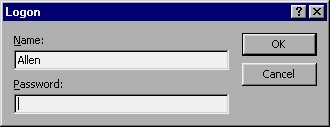
Figure 16-18 Logging in to a secure database.
Learn Access Now! Chapter 15 Previous Section in Chapter 16 Next Section in Chapter 16 Chapter 17